Getting Started
With this tutorial, you can quickly get started with the library.
Setup
You can use the tag to import the latest version of the project.
CDN
You can start using anichart with CDN services, which is great for prototyping.
<script src="https://cdn.jsdelivr.net/npm/anichart@latest/dist/anichart.min.js"></script>But it may be temporarily unavailable due to unstable third-party CDN network connection and other reasons.
NPM
Anichart is available as an npm package, but it is recommended to use Yarn or pnpm to install it.
npm install anichartUsage
TIP
This project is written in Typescript. If you also use Typescript, you can get richer type inference and code hints.
You can skip this step if you use label import. If you install locally, you need to import:
import * as anichart from "anichart"First, we need to create a Stage. Stage is the carrier of the entire animation.
const stage = new anichart.Stage();Then, Add an component to the stage, such as adding a white rectangle to the stage:
// create a white rectangle
const rect = new anichart.Rect({
shape: { width: 50, height: 50}, // set the width and height
fillStyle: "white" // set the color
});
// add the rectangle to the stage
stage.addChild(rect);Start rendering
After adding all the components, it only takes one line of code to play the animation.
stage.play();The above is the basic usage process. Next I'll briefly show you how to render a data visualization video of a bar chart.
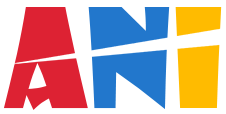 Anichart.js
Anichart.js